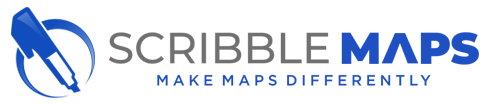Insert a Marker
To insert a place marker:
1. Select the Place Marker tool on the top right menu bar.
2. The marker library will appear. Choose and click on a marker from the library.
3. The arrow mouse pointer will convert into the marker that was selected. A white rotation toolbox will appear in the top left.
To set the rotation of the place marker:
1. move the mouse over the rotation box
2. click and drag the black circle around the grey circle to your needs
4. Once the direction of the place marker has been set, move the pointer to the intended location on the map and click once to place the marker. A dialogue box will appear.
5. Enter data into the fields or leave them blank. Click Save when complete.
Move a place marker
To move a place marker:
1. Select the Edit Overlays tool from the top left menu bar.
2. Click and drag the marker to the intended location.
Delete a place marker
To delete a place marker:
1. Select the Erase tool from the top menu bar.
2. Click once on the place marker to delete.